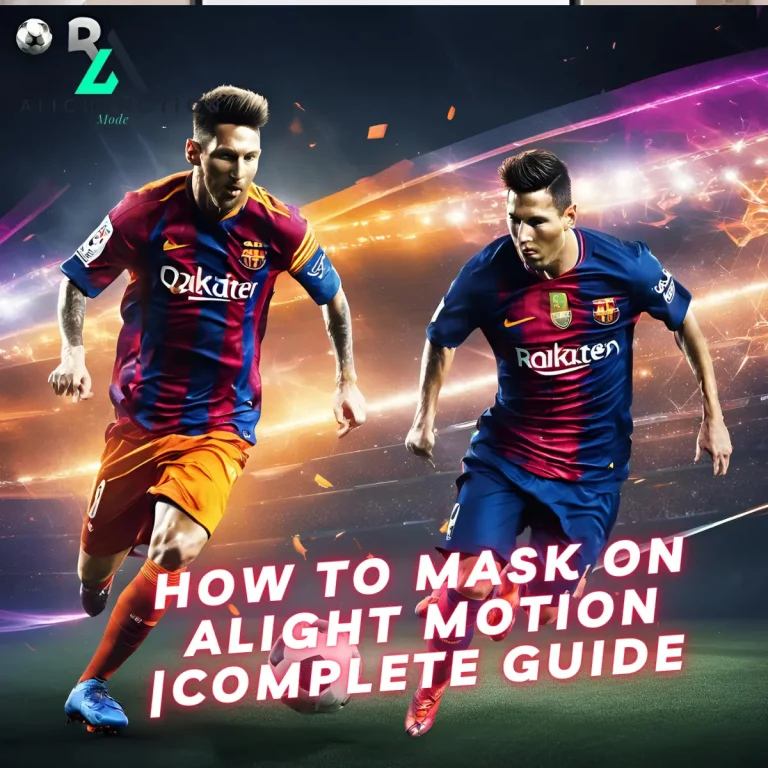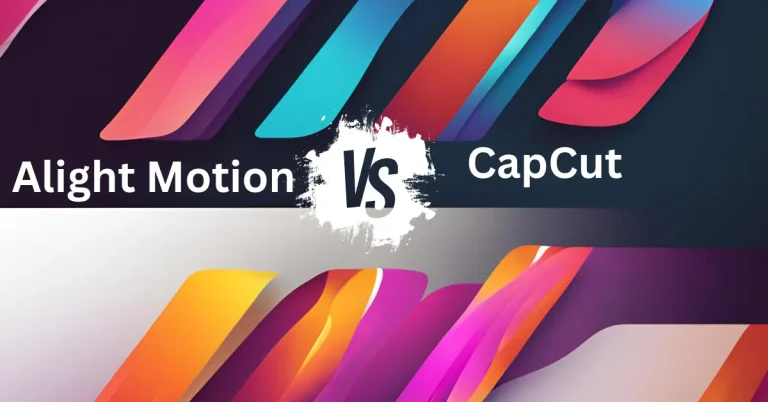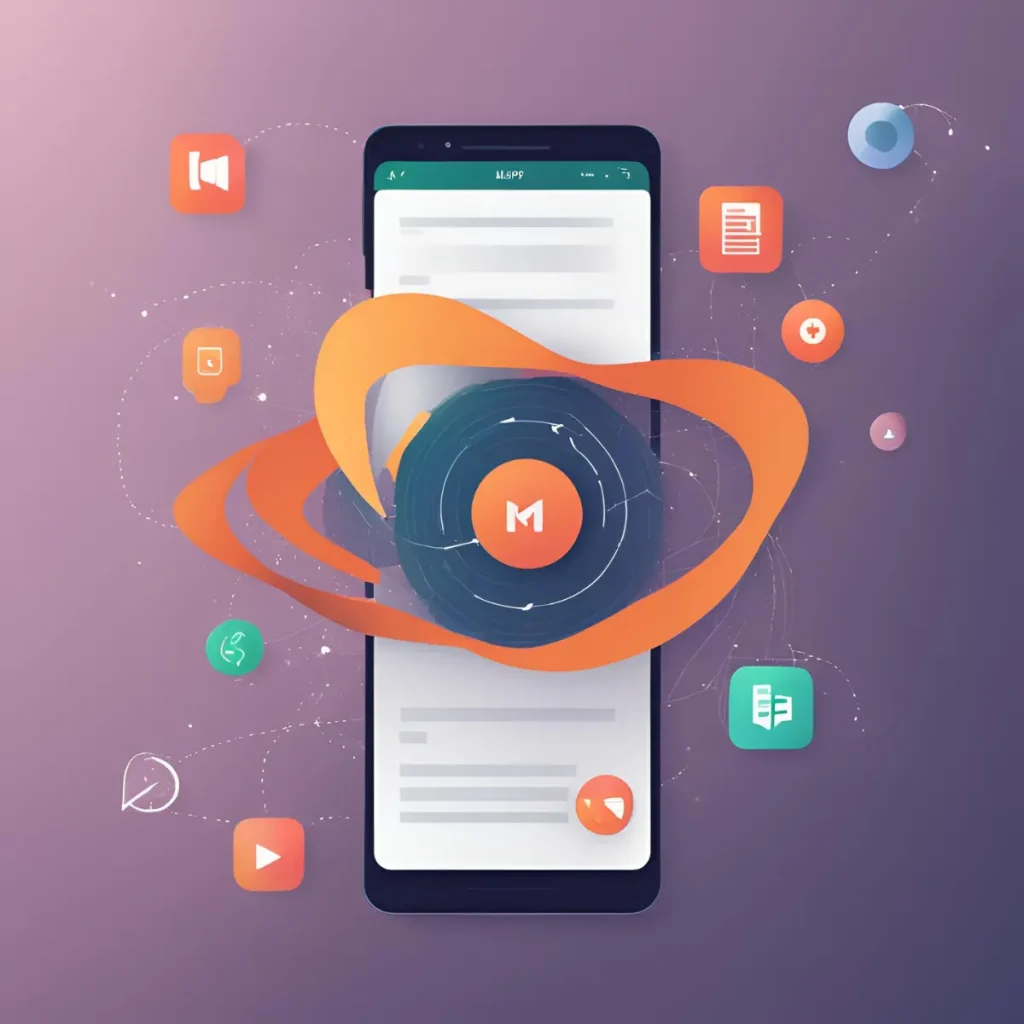
You must know all its features and benefits when editing the Alight Motion mod APK. When you try to import its presets in alight motion, you Must be familiar with its type. If it’s an XML file, you must know its capability. Another is if you want to use templates from outside sources, you can find them in XML file format. So when you handle that situation, it’s important to you how you handle it.
What is an XML File?
In Alight Motion, an XML file saves and shares project settings, including animations, effects, and other properties. When you create a project in Alight Motion, you can export it as an XML file, which allows you to easily share your project setup with others or transfer it between devices.
These files typically contain the keyframe data, layer configurations, and other elements defining your project’s behaviour. When someone imports the XML file into their Alight Motion app, they can recreate the project with all its settings and animations intact. This is especially useful for collaboration or for using templates created by others.
Uses of an XML File for Alight Motion APK
Let’s explore the function and benefits of using an XML file for Alight Motion APK.
- If you want to use any template in your project can easily import it by using an XML file.
- If you want to share your project with your fellows and friends, you can easily share it in XML Format.
- Others to it, if you want to share your own presets or a project with the community can be shared in XML file format.
- While using XML format can easily use your sharing process without any hassle.
How do you import XML files on Android devices?
Many users use the QR code method to share their presets or templates. But sometimes, they face some errors while sharing their work. So let’s discuss some methods that can easily show you all types of work during alight motion with the easy method of importing your XML file. Just follow all methods carefully.
Use Google Drive:
It’s too simple a method to import your XML file format while using Google Drive; just follow some simple steps that can solve all your errors.
- Download the XML file you want to import, so open your Google Drive.
- First, you download your Google Drive from the Play Store on your required device.
- Open your Google Drive, tap on the + option, and select the XML file on your Google Drive.
- After that, you can select your XML file, and where you have to download, select, and upload it on your Google Drive.
- Now you can import your file from Google Drive to Alight Motion APK.
- After that, click on the XML file, press the three dots on the screen, and then open the menu.
- Select your type for “send a copy” which means selecting XML file format.
- In the end, select your Alight Motion apk from that option and find the XML file
imported successfully in your Alight Motion APK.
use Alight Motion Pro APK
- First, you must make sure that you have to use its pro version or not.
- After that, you must have downloaded the presets you want to import in your alight motion.
- Now tap on the Alight Motion app on your device and open it.
- Select the templates tab.
- after selecting it, see the upload option that you find on the upper part of your screen tap on it.
- Select the XML file that you want to import in your project.
- After some time, you can successfully import it into your Alight Motion Mod APK.
Use File Manager
Using a file manager, you can easily import your XML file to Alight Motion aPK.
- Follow the steps that are mentioned below:
- Open the file Manager on your device.
- Search for your file by tapping on the search bar option.
- When you find your XML file, tap on long press on your file and find the share button at the top or bottom of the screen.
- After tapping the share button, you will find many share options to share your app with, but you just select Alight Motion APK.
- After that op[en your Alight motion, start your project, and find your imported XML file there.
Note:
You can only have one file with one XML at a time.
Troubleshooting Issues of Alight Motion Android Devices
Android users face common issues while importing XML files one at a time.
Alight Motion does not allow multiple files to be imported with just one click at one time.
The 2nd thing
Android users face that when they tap on the sharing option on their device, they automatically select the default app. Don’t worry you can resolve it with the simple steps just follow that are mentioned below:
- Open setting option
- Search the app and Tap on it.
- Open the menu by tapping on three dots. and select “reset app Preference.”
- A window will provide multiple apps you just select your desired app.
- and have to solve your default option.
How to Import the XML file to Alight Motion on iOS
It’s not the same process as Android device users. Users must face issues when importing XML files through an IOS device. Users who find that issue while importing don’t select their desired app. IOS devices don’t show the Alight Motion app in the available sharing option.
To remove this query, the IOS user uses the QR Code method to import XML files using the Alight Cloud link Method.
QR Code Method
Follow the steps mentioned below:
- Must download the QR generator app from the app store.
- Already have to download the preset that you want to share.
- Generate QR code by using your upload presets in QR generator and generate its code.
- You can share and use the barcode with IOS users, and they can scan it and use its presets without any trouble.
- IOS users can easily scan it with their device camera app.
Alight Cloud Link Method:
- Alight Motion Pro allows you to export your project with their project packages.
- “Project Package” gives you an automatic upload to Alight Cloud and also provides its link.
- You can easily share this link with others to import project packages on their IOS device.
Note:
The Alight Motion Free version only allows your 5MB import package to be used more in its premium plane.
FAQs:
Final Words
XML compatibility is a really good feature that can import any effects, and presets can be imported in an easy way. It’s compatible with Android and IOS users can easily import and export anything. Users can enhance their skills while using its attractive presets that can be used anywhere they want to choose.
Therefore if you face some trouble while using XML files with your desired device. We mention and explain many issues resolving methods in the article. You must read it and solve your query. You can create stunning projects while using Alight Motion effects and presets.
You can easily import with XML format with the help of our guidance. We briefly define everything about the Alight Motion App and its functions. If you want to know more about anything, you can contact us. Thanks